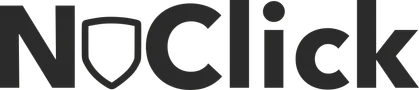Introduction
Below is a brief description of the main methods to protect advertising campaigns from bot attacks:
Split Advertising Campaigns Set a separate daily or weekly budget for each campaign. If one campaign is subject to click fraud, the others will remain unaffected.
Create Multiple Campaigns for Different Regions This allows better control over click quality in different geographical locations.
Set a Maximum Click Price Set limits for maximum cost per click or desired cost per conversion if you’re using conversion-based strategies.
Switch to Conversion Optimization Opt for strategies where you pay for conversions instead of clicks. This way, bots or competitors clicking on your ads won’t drain your budget.
Block IP Addresses Use the option to block IP addresses to prevent your ads from being shown to specific users. Complex IP detection can be handled by specialized services like NoClick.
Exclude Problematic Regions If click fraud is detected in a specific region, exclude that region from ad targeting.
Use Negative Keywords Identify keywords used for click fraud and add them as negative keywords to prevent unwanted traffic.
Define Keywords Precisely Use as many specific keywords as possible to reduce the attractiveness of broad searches to bots.
Analyze Problematic Traffic After detecting click fraud, try to identify problematic traffic segments and adjust your campaign settings accordingly.
Using NoClick
Reasons to Choose Our Product
We haven’t been actively monitoring competitors, but based on client feedback, people often come to us when other anti-click fraud systems have failed to help. They stay with us because they appreciate our system’s more flexible settings for blocking bots. 🙂 If you have any questions, simply leave a message in the chat, and an operator will contact you shortly. Our working hours are from 09:00 to 18:00 on business days (Riga time).
Advantages of Choosing Our Product Over Independent Development Based on Fingerprint Analysis
Our system is continuously improved, and we protect your advertising campaigns 24/7. Based on our experience, fingerprint analysis alone does not always provide quality protection because modern browsers anonymize users (and bots), making accurate and reliable visitor identification difficult. For this reason, we use multi-factor analysis in our operations, employing a neural network rather than relying solely on browser fingerprinting.
If you have any questions, simply leave a message in the chat, and an operator will contact you shortly. Our working hours are from 09:00 to 18:00 on business days (Riga time).
The Need for Protection Even When Paying Only for Applications
- No application can occur without a click on the advertisement.
- Fraud increases the cost of each targeted click due to the high number of false clicks. For example, without fraud protection, we cannot block 9 bot clicks to allow one real user to click, and we end up paying full price for all 10 clicks.
- The cost of each targeted click also raises the cost of each application.The application cost is composed of the costs of targeted clicks and the statistical likelihood of conversion. For example, 100 real people visit the site via the ad, and three of them make a purchase. As a result: 100 clicks * click cost / 3 applications = application cost.
Therefore, fraud in the advertising campaign increases the cost of each application. We also recommend placing the application forms at the bottom of the page to filter out some unwanted applications. In some cases, complicating the application form, such as adding a few clarifying questions, can help. These steps will help protect your targeted applications.
Blocking Bots by IP Addresses on Google Ads Platforms
By enabling our click fraud protection, you can use the option to block IP addresses. On the Google Ads platform, this is possible after we gain access to your advertising campaigns via your Google ID. In this case, we automatically block suspicious visits based on IP addresses (the device’s location from which the attack originates). However, advertising platforms have their own limitations:
• Google – up to 500 IP addresses.This number is significant but often insufficient.
In our opinion, IP-based bot blocking as the main parameter for click fraud protection is not effective enough. However, it can be used as a supplement to other algorithmic methods. We are constantly expanding our analytical data capabilities to help combat click fraud more effectively.
Our protection also works effectively against attacks from dynamic IP addresses.
In most cases, such visits are successfully blocked using ClientID, browser fingerprints, and other parameters. However, bots continue to evolve and learn to bypass protection methods, and we continuously develop new solutions to block them.
If you wish to connect our protection to your website, you can register via the provided link and receive 10 euro in your account. This amount is sufficient for 10 days of protection (Starter Plan).
How to Choose or Change a Plan
The current plan status for your website is displayed on the “My Websites” page.
To select or change a plan, click on the plan status field On the new page, you will have the option to select a suitable plan. Payments will be made daily while protection is active.
Funds Deduction Process
Funds are deducted from your account balance daily. The deduction amount depends on the number of active websites and the plans selected for them. When the balance goes negative, deductions stop, and protection is deactivated. To reactivate protection, you need to replenish your balance and activate protection through your personal dashboard.
Details about fund deductions can be found on the Balance / Account Activity page.
We Do Not Engage in Click Fraud!
Due to frequent questions and offers regarding click fraud for competitors’ ads, we have added this note to our Knowledge Base: We do not engage in any form of click fraud. We provide protection against click fraud.
Reasons Visits from Other Regions (Countries, Cities) Appear in Your Dashboard, Even When Your Ads Are Not Targeted There
Sometimes, in the tables of your personal dashboard, you may see that users from various cities and countries have visited your website, even if you have set your advertising campaigns to target only your city. We do not control where traffic originates, but we analyze all website visits. Such a situation with visits from different regions can occur for the following reasons:
• Some bots in the target region scan the ad links, while others, using proxy servers in different countries, follow these ad links.
• Errors in ad targeting settings.
The Need to Analyze All Traffic and Why the Plan is Based on Overall Traffic
We analyze every visit to your website, regardless of whether it is ad traffic or not.
The plan depends only on your website’s traffic because we need to analyze visitors in real time to identify fraudulent visitors (bots) and block them from seeing your ads. The higher the website traffic, the more servers (and other resources) we need for analysis.
Additionally, the dashboard provides an option to block not just ad traffic, if necessary.
Behavioral Factors, Mouse Movement Analysis, and Browser Fingerprint Configuration
Behavioral Factors
These tools are available in your dashboard under: My Websites / Edit Website Section / Bot Protection for Google Ads / Blocking Parameters.
Enable the Behavioral Factor Analysis option to block users (bots) that do not meet the following parameters:
Apply Only to Ad Sessions
When this option is enabled, the other behavioral parameters will only apply to ad sessions and block them based on IP addresses (in Google Ads systems). If the option is disabled, all website visits will be analyzed.
Minimum Number of Actions on the Website
Sessions that do not reach the specified number of actions will have their future ad displays blocked (if set to 0, this parameter is ignored). For example, if a user clicks an ad, visits the website, but performs only one click, the system will block future ad displays for that user. Actions include clicks, scrolling, zooming (page enlargement/reduction), etc.
Minimum Session Duration in Seconds Before Blocking
Sessions with a duration shorter than the specified value will be blocked (if set to 0, this parameter is ignored). For example, if a user visits the website and spends less than 10 seconds, the system will block that user.
Maximum Number of Visits Per Day
If the number of visits from a single user exceeds this value, they will be blocked. For example, if a user visits the website more than 3 times a day, the system will block them (if set to 0, this parameter is ignored).
Mouse Movement Analysis
Configuration for this parameter is located in your dashboard under: My Websites / Edit Website Section / Blocking Parameters.
Our system uses machine learning methods to analyze traffic to your website. This feature is enabled by default but can be disabled or reconfigured:
• If you don’t want us to analyze mouse movements of your website visitors, disable the Mouse Movement Analysis Settings option.
• If you want to analyze only ad sessions (and not all sessions), enable the Ad Sessions Only option.
• You can adjust the algorithm’s sensitivity. The recommended value is Optimal, but it can be adjusted between Lowand High. A higher value means more sessions will be blocked.
Browser Fingerprint Analysis Settings (Fingerprint) Fingerprint refers to a unique set of configuration parameters, including browser, operating system, screen, fonts, time zone, language settings, as well as hardware and software data. Fingerprinting is the process of collecting this unique information. The screenshot below shows the recommended setting level for activating this feature.
Table Contents in the Dashboard and Their Information
In the dashboard at noclick, the following tables are available: • Detailed Blocking Report • Budget Savings
It is important to note that the number of website visits in our system may differ from the data shown in Google Analytics. Detailed information about this situation is available in a dedicated guide.
Detailed Blocking Report
Blocked sessions display those sessions that we have marked as “suspicious” and automatically (every 10 minutes) sent the relevant parameters to Google systems via API.
These sessions are automatically blocked in your advertising systems where we have access. Bots are identified using data from previous tables and additional internal algorithms based on machine learning developed by our company.
Additional Considerations
If your advertising campaigns are attacked by bots using a large number of proxies (e.g., 400–500) and the campaigns do not have a daily budget limit, this can negatively impact your overall budget.
To mitigate this, it is crucial to: Regularly review the analytical data available in our dashboard.We are constantly expanding our analytical data capabilities to help combat ad click fraud more effectively.
The Importance of Linking to Landing Pages
Our main algorithm is based on our analytics system, which collects all session information using a script on the client’s website. The algorithm analyzes numerous parameters, but the most important one is the referrer link. To ensure accurate analysis, advertising platforms include UTM tags in these links, which contain information about the ad, campaign, and other details.
Thanks to UTM tags, it can be determined that the visit came from an advertisement. Most advertisers use this approach, and our system functions correctly. However, Google does not automatically create links to landing pages with the required parameters. If the algorithm cannot recognize that a visit originated from an ad, it cannot distinguish it from a regular visit.
To resolve this issue, it is necessary to either configure proper link generation on the Google platform (if this has not yet been done) or enable the blocking function for all ad visits in the dashboard under the “Blocking Management” section.
How to Create Proper Links to Landing Pages
When creating links to landing pages, ensure the following:
- The landing page exists and loads correctly:
- It is not a blank page.
- It does not redirect to the homepage.
- It is not a CMS or server error page.
- Add the appropriate parameters to the landing page link: For example, in Google Ads, add the following parameters to the existing link:
makefile
utm_source=google
utm_medium=cpc
utm_campaign=net|{network}|cid|
{campaignid}
utm_content={creative}
utm_term={keyword}
placement={placement}
adposition={adposition}
matchtype={matchtype}
device={device}All parameters enclosed in curly brackets will be automatically replaced with user or session data during the transition. Parameters should be separated by the ”&” symbol, and the ”?” symbol should precede the parameter string. If the link already contains parameters, do not repeat the ”?” symbol.
Examples:
• Original link:
Result:
https://example1.com/?
utm_source=
google&utm_medium=cpc&
utm_campaign=net%7C
{network}%7Ccid%7C
{campaignid}&utm
_content={creative}
&utm_term={keyword}
&placement={placement}&
adposition={adposition}
&matchtype={matchtype}
&device={device}• Original link:
https://example2.com/?page_id=14567
Result:
https://example2.com/?page_id
=14567&utm_source=
google&utm_medium=
cpc&utm_campaign=
net%7C{network}
%7Ccid%7C{campaignid}
&utm_content
={creative}&utm_term=
{keyword}&placement=
{placement}&
adposition={adposition}
&matchtype
={matchtype}&device=
{device}ValueTrack Parameters
These parameters automatically add information about the session and help our system analyze traffic. With their help, we can identify that a visit came from an ad and which specific ad campaign was used.
Examples of parameter usage: • Tracking template:
ruby
{lpurl}?utm_source=google&utm
_medium=cpc&utm_content=v2||
{creative}||{targetid}||
{keyword}||{adgroupid}||
{campaignid}||{adposition}||
{network}||{placement}||
{target}||{adtype}||
{merchant_id}||
{product_channel}||
{product_id}||
{product_country}||
{product_language}||
{product_partition_id}||
{store_code}||{feeditemid}||
{matchtype}||{device}||
{adwords_producttargetid}||
{loc_physical_ms}||
{loc_interest_ms}||
{devicemodel}{_user_params}
{_fragment}• Final URL Suffix:
makefile
utm_source=google&utm_medium
=cpc&utm_campaign=
{campaignid}_poisk&utm_content
={creative}&utm_term=
{keyword}Both methods are suitable for our system, but it is essential to note:
• The Tracking Template requires the use of the dynamic parameter mdx{lpurl}, to ensure the final URL is included.
• Parameters after mdx{lpurl} should start with a ”?”, while this is not needed in the Final URL Suffix.
Service Effectiveness in Providing Complete Protection Against Click Fraud
No service can guarantee 100% protection against click fraud. However, we analyze a large number of technical and behavioral parameters for each visit, regularly adding new criteria and adjusting existing ones to ensure that our service remains a leader in this field.
It is important to note that if your advertising campaigns are subjected to bot attacks using a large number of proxy servers (e.g., 400 or 500), and no daily budget limit is set for these campaigns, it can negatively impact your overall budget. Therefore, it is crucial to regularly review the analytical data available in our dashboard and adjust the campaign settings.
We are continuously expanding the volume of analytical data to ensure an even more effective fight against click fraud.
The Need to Add GTM/MTM Code to All Website Pages
We analyze bot behavior, and it is essential to observe not only how a bot arrived at your website but also how long it stayed, what actions it performed, and what mouse movements were made. If the code is only added to the homepage, it will significantly limit our algorithm’s capabilities and prevent effective analysis and blocking.
Steps to Connect Protection
A brief overview of how our protection algorithm works:
- Data collection on sessions.
- Data analysis using machine learning algorithms and bot identification.
- Blocking of identified bot IP addresses at the advertising campaign level.
General steps for setup:
- Register on the platform at noclick.lv
- Add one or more websites to your account. It is essential to fill in all the necessary configuration details for each website, such as granting access to Google ID for protection in Google Ads.
- During registration, you will have a 10-day free protection period with the Starter plan. After the trial, payment is required based on your website’s monthly traffic volume (a small overage is allowed). Each website requires an individual plan.
- Generate an MTM code in the website configuration page. A unique MTM code (previously referred to as GTM) is generated for each website.
- Install the MTM code on all pages of the protected website. If your website is built on one of the popular CMS platforms, this can be done very quickly.
- Ensure UTM tags are passed in your advertising campaigns.
- After installing the MTM code, we will begin collecting data on your website visitors for further blocking.
- Adjust the default behavioral factor settings and mouse movement analysis sensitivity in the Settings section. These elements are essential for blocking bots.
- Add additional websites to your account if necessary. Charges will be deducted from your account balance for each website individually, based on the selected plan.
Trial Period for the Protection Service
Upon registering in our system, all new clients receive a 10 euro registration bonus. This amount is sufficient for several days of free protection against click fraud.
Process for Receiving an Invoice for Payment
Balance replenishment is available at any time by clicking the Balance button in the top right corner of the dashboard.
To generate an invoice:
- In the Payment Settings section, fill in the fields with your organization’s details.
- Navigate to Replenish Account / Bank Transfer to create an invoice.
- Select the payment amount and click the Pay button. An invoice for the specified amount will be sent to your email.
Process for Receiving Closing Documents
To receive closing documents, go to the Balance / Account Activity section at this link.
On this page, you can download the act.
If you need an act through the electronic document management system (EDO), please contact our support chat on the website or email us.
In your message, include: • Your username • Full company name • Registration number (INN) • The period for which the documents are needed
Adding GTM Code to Your Website
Important Note: By default, all new clients of our service use the MTM code.
Steps to Add GTM Code to Your Website
Code Generation: After registration and website setup, you can generate the GTM code in the Website Settings section. Add this code to your website following the instructions in the settings and the email we sent you.
Adding the Code to All Website Pages: The GTM code must be installed on all pages of your website. Without this code, we will not be able to collect data and analyze visits for further blocking.
GTM Code Integration for Various CMS Platforms: o Tilda o Bitrix o WordPress For WordPress, you can use a dedicated plugin: Google Tag Manager for WordPress.
Steps for WordPress integration:
- Install and activate the plugin.
- Open the plugin settings and specify the GTM-XXXXXXXX identifier sent in the email.
- Verify that the code has been added correctly.
Recommended Code Placement: Place our code above the Google Analytics code.
Code on All Pages: We analyze numerous bot behavior factors, including transitions to other pages and mouse movements. If some pages are not available for analysis, the protection algorithm will not function effectively on your website.
If Another GTM Code Already Exists on the Website: If your website already has a GTM code, our code should be added following the official Multiple Containersguide.
Code Installation Verification: After installing the GTM code, you can verify its correctness on the main page of our dashboard.
In Case of Issues: Some platforms, such as Flexbe, may have specific features that interfere with our program’s functionality. If you encounter any issues after adding the GTM code, please contact our support team on our website.
Adding the MTM Code to Your Website.
What is MTM?
Matomo Tag Manager (MTM) is a tag management tool that provides flexible data management for websites (and beyond). It allows the installation of ad pixels, A/B testing, and simplifies processes for adding, editing, or removing tags. MTM helps marketers quickly implement various tracking tools.
Steps for Adding the MTM Code:
Generate and Add the Code: After registration and setting up your website, generate the MTM code in the Website Settings section. Insert this code on all pages of your website following the instructions in the settings and the email we sent you. o Important: Without the MTM code, we will not be able to collect data and analyze visits on your website for blocking purposes. o Data Reception: After the code is installed, data will start flowing into our system within 30 minutes. o Code Placement: The code should ideally be placed above Google Analytics codes.
Install the Code on All Pages: We analyze various nuances of bot behavior, including transitions to other pages and mouse movements. If some pages are unavailable for analysis, the protection algorithm will not work effectively.
Verify Code Accuracy: After installing the MTM code, you can verify its accuracy on the main page of our dashboard.
Payment Support for International Cards
We support payments via foreign bank cards from many countries. Payments can be made in the Balance section of the dashboard.
Simultaneous Use of NoClick and Other Ad Protection Systems
Although our algorithm works asynchronously and should not directly interfere with the operation of another system’s script, we recommend using only one ad protection system because:
Script Placement Matters: The effectiveness of one system may depend on the script’s placement. The script closest to the top of the page processes the bot session first.
Increased Load on the Website: Running two protection system scripts simultaneously may increase the load on your website.